Creating your own large language model (LLM) application, like ChatGPT, offers a lot of potential for customization and innovation. Leveraging open-source models such as Mistral 7B allows developers to tailor the chatbot experience to specific needs while keeping costs manageable. In this guide, we’ll walk through setting up, fine-tuning, and deploying Mistral 7B using Streamlit for a user-friendly front-end and llama.cpp for CPU-friendly model execution. This setup ensures a flexible deployment across both GPU and CPU environments.
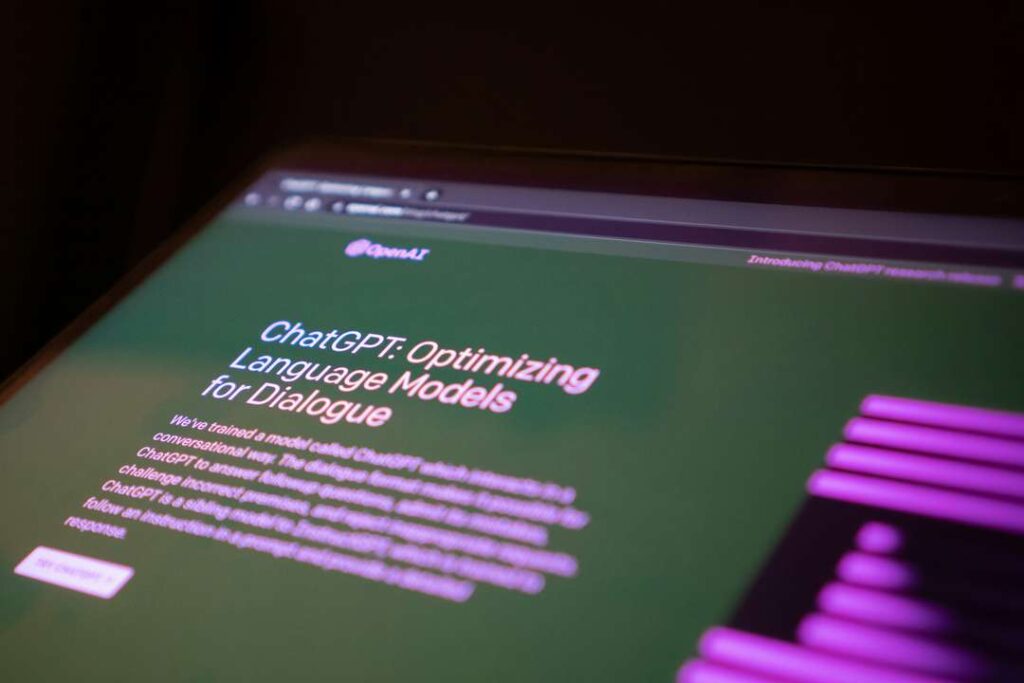
Table of Contents
- Why Mistral 7B?
- Prerequisites
- Project Setup and Dependencies
- Building the Streamlit Interface with Model Loading Logic
- Running and Testing the App
- Conclusion
Why Mistral 7B?
Mistral 7B is an open-source, 7-billion-parameter language model built to deliver high-performance NLP capabilities at a fraction of the computational requirements of larger models like GPT-3. Mistral 7B offers several advantages:
- Powerful Yet Efficient: It provides strong performance on tasks like text generation and dialogue, making it suitable for building chatbots.
- Open-Source Flexibility: As an open-source model, it’s freely customizable, allowing developers to fine-tune and adjust it to their specific use cases.
- Cost-Effectiveness: By being open-source and smaller than some proprietary models, it’s more affordable to run, especially on custom hardware setups.
This model is ideal for creating an interactive chatbot for tasks like answering questions, generating text, and general conversation in both professional and personal settings.
Prerequisites
To develop a custom LLM with Mistral 7B, the following prerequisites are essential:
- Hardware: Access to a GPU with at least 16 GB of VRAM is optimal, but not required if using
llama.cppfor efficient CPU operation. - Data and Technical Skills:
- Familiarity with Python,
Streamlit, and thetransformerslibrary. - Knowledge of NLP and deep learning basics.
- Familiarity with Python,
- Datasets: Prepare a relevant dataset if planning to fine-tune the model. For instance, if creating a chatbot, conversation-style datasets can be useful.
Project Setup and Dependencies
This project requires several Python libraries, as well as llama.cpp, a C++ library optimized for running LLMs on CPUs. Here’s how to install everything:
Step 1: Install Python Libraries
Run the following command to install the necessary Python libraries :
pip install streamlit torch transformers accelerate llama-cpp-pythonStep 2: Install and Configure llama.cpp
The llama.cpp library allows efficient inference on CPUs. Follow the setup instructions in the llama.cpp repository to build it from source and obtain the binary weight files required to run Mistral 7B. Make sure to convert Mistral 7B’s weights into a format compatible with llama.cpp.
Building the Streamlit Interface with Model Loading Logic
With dependencies installed, let’s build a simple chatbot interface with Streamlit. We’ll add logic to load the model on GPU if available, and fall back to llama.cpp on CPU when a GPU isn’t available.
Step 1: Initializing the Streamlit App
We’ll create a new Python script (e.g., mistral_chatbot.py). Streamlit will act as a front-end for the chatbot, providing an interface where users can type messages and receive responses.
Step 2: Implementing Device Flexibility and Model Loading
Below is the code that loads Mistral 7B on either GPU or CPU and sets up the chatbot interface in Streamlit:
import streamlit as st
import torch
from transformers import AutoModelForCausalLM, AutoTokenizer
from llama_cpp import Llama
# Streamlit page setup
st.set_page_config(page_title="Mistral 7B Chatbot", layout="centered")
st.title("Mistral 7B Chatbot")
# Choose device (GPU or CPU)
device = "cuda" if torch.cuda.is_available() else "cpu"
st.write(f"Using device: {device}")
# Load model with llama-cpp-python for CPU compatibility if needed
model_name = "mistralai/Mistral-7B"
try:
if device == "cpu":
# Load model using llama.cpp for CPU optimization
model = Llama(model_path="path_to_your_llama_cpp_mistral7b_weights.bin") # Specify path to llama-cpp weights
else:
# Load model using standard transformers on GPU
model = AutoModelForCausalLM.from_pretrained(model_name).to(device)
tokenizer = AutoTokenizer.from_pretrained(model_name)
st.success("Model loaded successfully!")
except Exception as e:
st.error(f"Failed to load model: {e}")
# Define a function for generating responses
def generate_response(prompt):
if device == "cpu":
# Generate response using llama.cpp
response = model(prompt, max_length=200)
return response["text"]
else:
# Generate response on GPU with transformers
inputs = tokenizer(prompt, return_tensors="pt").to(device)
outputs = model.generate(**inputs, max_new_tokens=200)
return tokenizer.decode(outputs[0], skip_special_tokens=True)
# Streamlit user interface
with st.form("chat_form"):
user_input = st.text_input("You:", placeholder="Ask the chatbot anything!")
submit = st.form_submit_button("Send")
# Generate and display the response
if submit and user_input:
with st.spinner("Generating response..."):
response = generate_response(user_input)
st.write("Chatbot:", response)Code Explanation
Key Sections of the Code
- Device Detection and Model Loading:
- The code checks if a GPU is available. If so, it loads the model on the GPU; otherwise, it defaults to CPU.
- For CPU-based execution, the model is loaded using
llama.cppto take advantage of its CPU optimizations. - If running on GPU, we use Hugging Face’s
transformerslibrary.
- Generating Responses:
- On CPU, we use
llama.cppto generate responses with Mistral 7B. - On GPU, we use the Hugging Face
generatemethod for faster response generation. - The
generate_responsefunction dynamically selects the method based on the device, ensuring compatibility across systems.
- On CPU, we use
- Streamlit Interface:
- The
Streamlitfront end contains a simple form with a text input field. - Upon submission, it calls
generate_response, displays a loading spinner, and shows the chatbot’s reply.
- The
Running and Testing the App
To launch the app, save the code above in a file (e.g., mistral_chatbot.py), and execute:
streamlit run mistral_chatbot.pyThis command will start a local Streamlit server, and you can access the app in your web browser at http://localhost:8501. Here, you can interact with the chatbot by entering queries and receiving responses in real time.
Conclusion
Building your own LLM-based chatbot like ChatGPT is now accessible thanks to open-source models like Mistral 7B and tools like Streamlit and llama.cpp. By following this guide, you can create a flexible LLM application that runs efficiently on both CPU and GPU, providing a robust foundation for a wide range of use cases.
With Mistral 7B’s capabilities, you can further customize this chatbot by fine-tuning it with specific data, implementing additional NLP features, or even deploying it as a production-grade service. The open-source ecosystem provides ample flexibility to make this chatbot your own!
Click here to explore more